Graph interaction
There a handful of event interactions that are possible with the plasmid network in pATLAS.
Bottom buttons
At the bottom and center of the page there are 6 buttons, 4 enabled and 2 disabled by default.
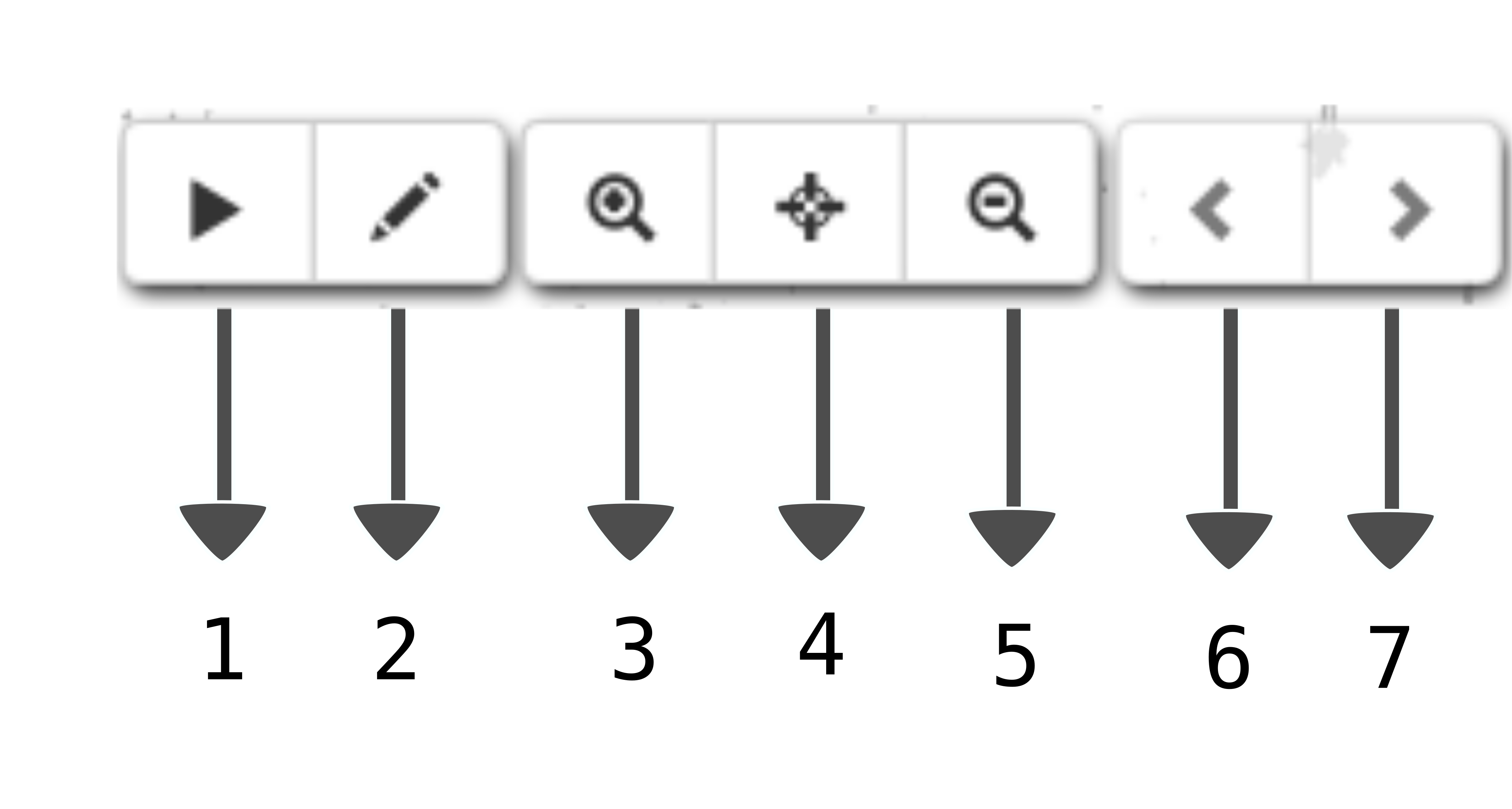
- Play/Pause button
- Area selection
- Zoom in
- Center graph
- Zoom out
- Slide file to left
- Slide file to right
Play and Pause
The leftmost button with a play sign allow
the force directed layout to start computing again. By default the
force layout is paused in order to consume less resources, however for
instance after filtering the current selection the user may feel the
need to further render the graph (separate the plasmids from each other).
This button will change the behavior after being clicked, and then if
clicked again it will pause the force layout.
Area selection
The second leftmost button allows the user to make area selections using
shift key + left mouse dragging to select plasmid in a rectangular area.
Releasing shift key or left mouse click will release the selection area
and color the selected plasmids in orange.
To disable this mode, click this button again and it will turn grey again
and lock area selection.
Reset selections made
Area selections made with this function can be made through the
reset nodes button or by clicking in the shift key without
selecting anything.
Multiple selections
Multiple selections are allowed and can be used to drag multiple clusters to a
user specified area. To do so, users can make multiple area selections by
pressing the shift key without releasing and making several selections with
mouse drag and click. Note: Do not release shift key between multiple
selections! If you do so, selection is finished.
Drag multiple nodes
After multiple selections are made they can be dragged to a user specified area,
by pressing x key, while still pressing shift key and moving the mouse
around. While pressing x key and shift key when you move the mouse (without
right or left click or otherwise you will drag the entire graph), the selected
plasmids (in orange) will move to according to the mouse movement.
Zooming buttons
At the middle of these 6 buttons there are two buttons that control the zooming level, a zoom in button and a zoom out button.
Center graph
Button that centers the graph on the node with more links currently displayed. This is particularly useful if you lost track of the cloud of plasmids.
Arrow buttons
The two arrow buttons on the rightmost side of these 6 buttons are disabled
by default and they are only enabled when multiple JSON files are loaded
through the import of mapping, mash screen or sequence results.
Click event on nodes
Nodes can be clicked and a popup will open with the metadata for that plasmid. See plasmid popup.